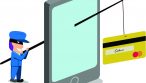When it comes to cybersecurity, criminals will try anything to get access to your data. Threats ranging from dumpster diving for decommissioned computers to theft and misplaced devices can allow private information to fall into the hands of cyber criminals. While things such as screen locks, physical locks, and device tethers can deter theft; they do not guarantee protection in the event of a skilled cybercriminal gaining access to the data storage components of your device. The best way to protect yourself from these threats is to preemptively enable Microsoft’s BitLocker drive encryption on your device.
BitLocker Drive Encryption is a Windows feature that allows you to better secure your data and make it inaccessible to thieves or anyone else who may have gained unauthorized access to your device. Through this feature, BitLocker allows for the ability to encrypt your data using the latest encryption algorithms and restrict access to others using a unique 48-digit key that is tied to your system. In the event your device is stolen or misplaced, no one will be able to access your information without knowledge of this 48-digit key. Even with the use of software-attack tools or methods such as transferring the drive to another computer, your data will be safe from prying eyes thanks to BitLocker’s drive encryption tools. The easiest way to enable this feature is through the Windows Control Panel. After navigating to the Control Panel, click on BitLocker Drive Encryption and then simply click “Turn on BitLocker.” Your device will then walk you through the process of setting up the password to access your data, along with presenting options for saving the 48-digit recovery key in the event you lose your password. After this, your device will begin the encryption process in which all your data will be scrambled and protected by BitLocker Drive Encryption.
While BitLocker is great for tying a storage drive to a computer to prevent tampering and unauthorized data access, you may be wondering how to protect data on other storage mediums such as USB flash drives, SD cards, and external hard drives. Thankfully, Microsoft also provides a way to protect these storage devices in the form of BitLocker to Go. BitLocker to Go is just as easy to setup as the regular BitLocker and can be done through the same Control Panel section. Simply plug in the removable drive that you would like to protect and navigate to the BitLocker Drive Encryption section in the Control Panel. From there, select “Turn on BitLocker to Go,” and your device will walk you through the steps of setting up a password to protect the drive. From there, your device will begin encrypting the drive through the same secure algorithms used by BitLocker. Should your USB flash drive, SD card, or external hard drive fall into the wrong hands, your data will be protected with the latest encryption algorithms rendering the drive useless to any unauthorized people trying to access your data.
In a world where cybercriminals will try anything and everything to gain access to your personal data, it is important to do everything you can to protect yourself from both the headache and consequences that come alongside a data breach. By combining the protection provided by BitLocker with other best practice security techniques such as strong passwords, effective firewalls, and being wary of what software you install on your device; you can create an all-inclusive security solution that will make you a smaller target for cybercriminals and reduce the chances of your data being compromised.