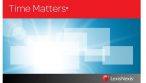Microsoft 365 includes a feature called Dictate that allows you to use speech recognition to talk instead of typing your documents and email. This feature is available using Microsoft Word, Outlook, PowerPoint, and OneNote. It allows you to dictate using voice commands and does not require other software, recorders, or transcription devices.
Try this exciting new feature by doing the following:
1. Click the “Dictate” button on the home tab of the ribbon bar (it looks like a microphone).
2. Wait for the red dot to appear which signifies it is listening.
3. Ensure your cursor is in the document where you want the text to appear
4. Begin speaking
5. Click the Dictate button again to turn it off.
You can insert punctuation and symbols simply by saying them; for example, “period”, “comma”, “Open quotes”, etc. Commands can also be spoken, such as “new paragraph” or “new line”. You can even fix mistakes using your keyboard without turning off the microphone.
The Dictate feature in Microsoft Word is available on devices running Windows, Word via the web, Mac/IOS or Android operating systems. When using the dictate feature in Microsoft Word via the web you have additional commands that are available such as “delete that” and “bold that”. Saying the word “delete” removes the last word or punctuation before the cursor. Saying “delete that” removes the last spoken phrase.
Contact lhennessy@plummerslade.com if you have any questions regarding Microsoft’s Dictate feature, and be sure to check out “Dictate in Microsoft 365” for more information: https://support.microsoft.com/en-us/office/dictate-in-microsoft-365-eab203e1-d030-43c1-84ef-999b0b9675fe